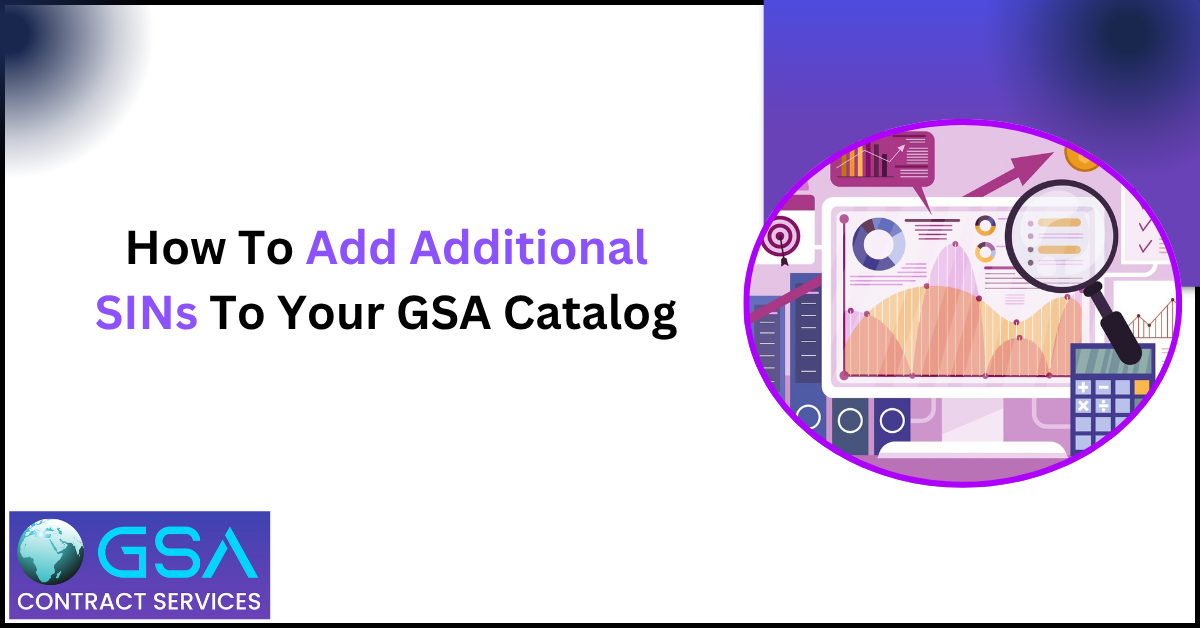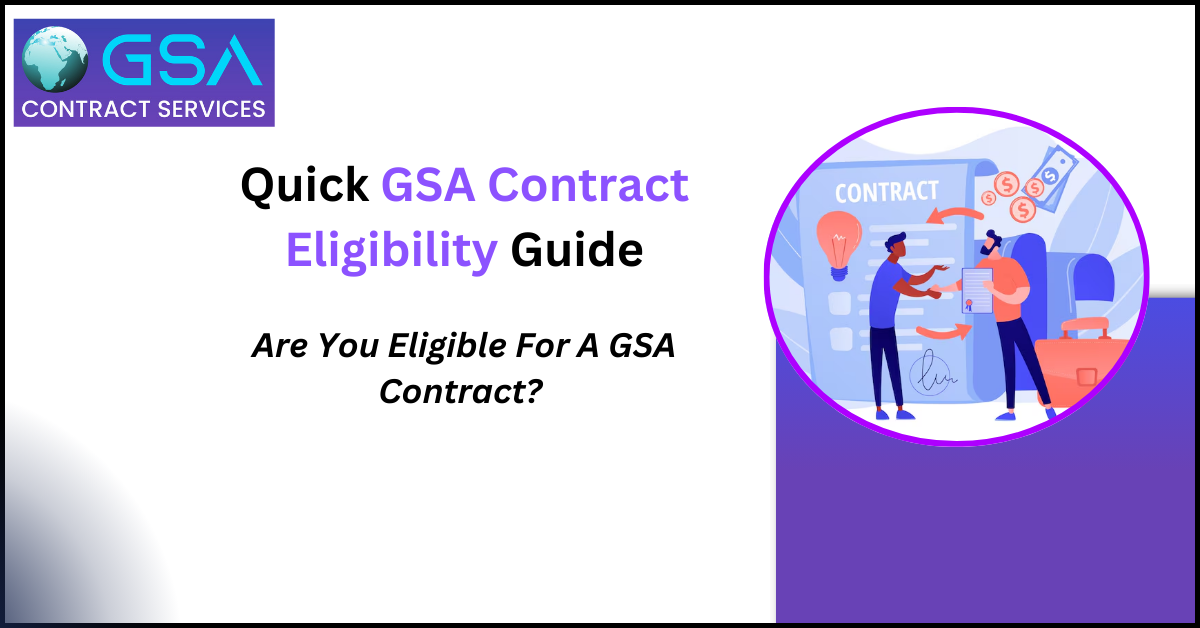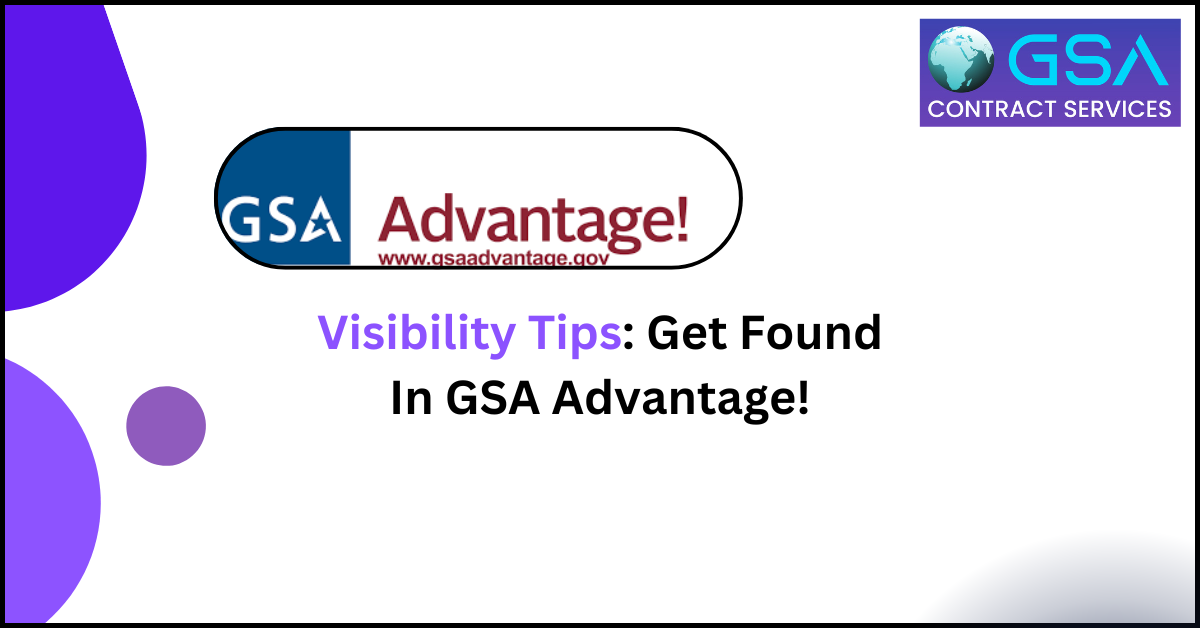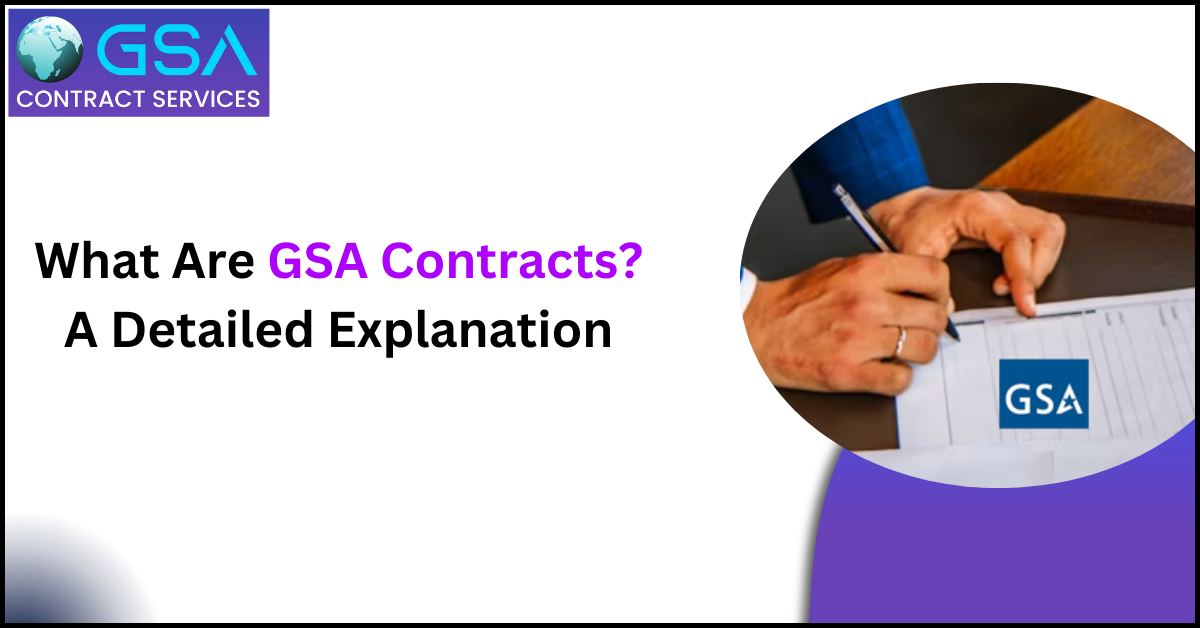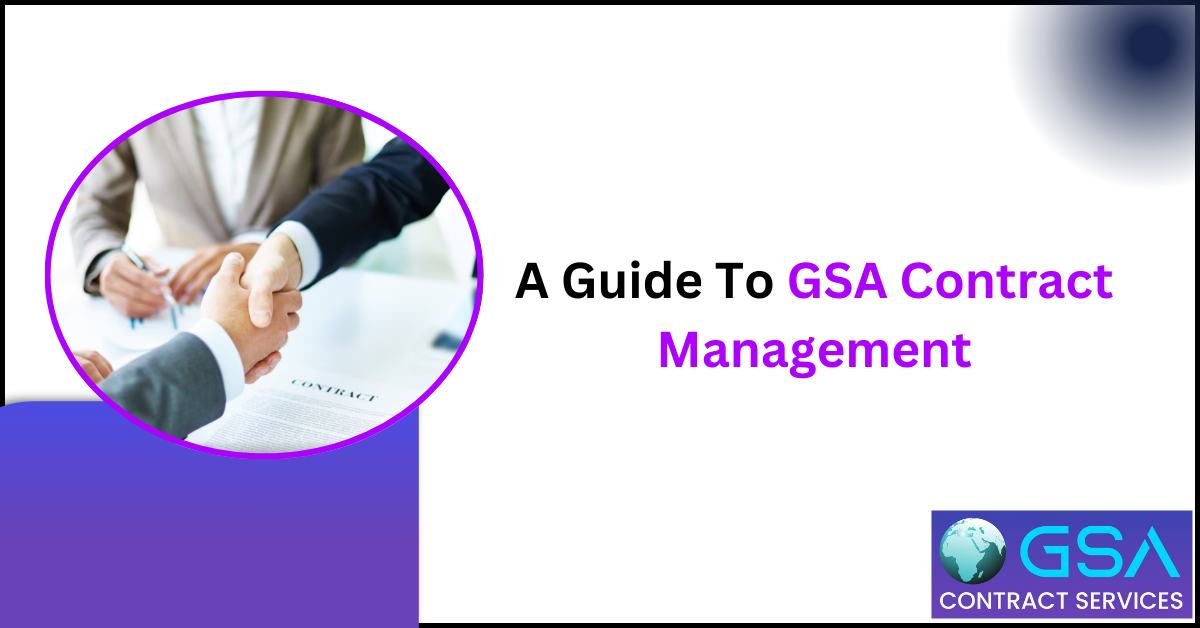Key Takeaways
- Adding SINs expands your federal market reach.
- You must submit a formal modification request with full documentation.
- Approval can take time, but it’s worth the effort if aligned with your business goals.
If you’re a GSA contract holder, you already know the value of being listed on the GSA Schedule. It opens doors to billions in federal spending, gives your business credibility, and provides a streamlined path for government buyers to purchase your products or services. But what happens when you want to expand your offerings?
That’s where adding additional SINs (Special Item Numbers) comes in.
This guide will explain the basics of SINs, why adding them matters, and the step-by-step process for including more SINs on your existing GSA contract.
What Are SINs?
SINs (Special Item Numbers) are categories of products or services on the GSA Schedule. Each SIN group groups similar offerings together. For example:
- SIN 54151S: Information Technology Services
- SIN 332510C: Hardware Tools and Accessories
- SIN 561210FAC: Facilities Maintenance and Management
Each SIN has a description and scope. Only vendors who meet the criteria for a SIN can list their products or services under it.
Why Add More SINs to Your GSA Schedule?
- Grow Your Business – More SINs = more visibility. Adding SINs lets your company offer more products/services under your contract.
- Meet Customer Demand – Federal buyers often look for vendors under specific SINs. If you’re not listed, you miss out.
- Simplify Procurement – Government agencies prefer to buy from one contract holder who offers multiple solutions under one roof.
- Competitive Edge – Having more SINs can help you compete in more RFQs (Requests for Quotes), BPAs (Blanket Purchase Agreements), and other contract opportunities.
When Should You Add a SIN?
- When you launch new products or services that fall outside your current SINs.
- When your business expands into a new market.
- When customers ask for offerings, you’re not yet authorized to sell on GSA.
- When you notice RFQs or solicitations under SINs you don’t currently hold.
Are There Any Restrictions?
Yes. GSA requires that any new SIN you add must align with your company’s capabilities, past performance, and financial standing. You’ll also need to prove you’ve sold the product or service commercially, outside of GSA.
Step-by-Step: How to Add SINs to Your GSA Contract
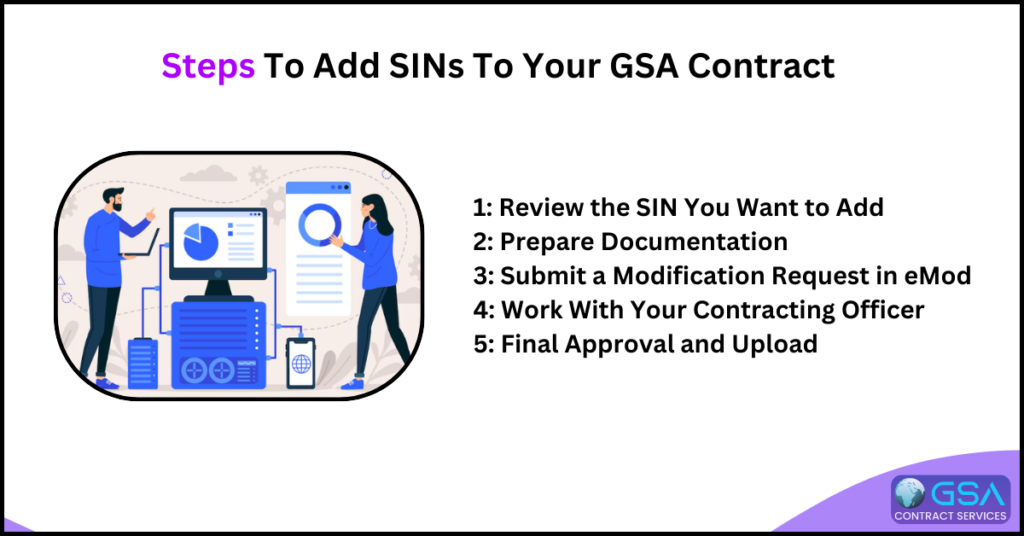
Here’s the process in plain English.
Step 1: Review the SIN You Want to Add
Start by identifying the SIN(s) you want to add. Visit GSA eLibrary and search for the SIN description, scope, and solicitation attachment. Make sure your offering matches the scope exactly.
Check:
- What type of work is covered?
- Are there required certifications?
- Are there special pricing requirements?
- Are there labor categories or service descriptions you need to include?
Step 2: Prepare Documentation
You’ll need to gather several key pieces of documentation. These include:
- Commercial Sales Practices (CSP) Format – Shows how you price your products/services commercially.
- Technical Proposal – Describes your company’s experience and capabilities relevant to the SIN.
- Pricing Proposal – Lists your product catalog or labor categories.
- Past Performance – Usually through CPARS reports or customer references.
- Project Experience Narratives – Real examples of work you’ve completed relevant to the new SIN.
- Financial Statements – May be needed to show stability.
Tip: If the SIN requires compliance documents (like for IT security, environmental products, or professional services), include them.
Step 3: Submit a Modification Request in eMod
Log in to GSA eMod with your digital certificate.
- Select “Add SIN” as your modification type.
- Upload all the required documents.
- Include your System for Award Management (SAM) registration and ensure it’s current.
- If adding products, include your updated GSA Advantage catalog file.
Once you submit, GSA will assign a Contracting Officer to review the request.
Step 4: Work With Your Contracting Officer
After submission, you’ll go through a review process. The Contracting Officer may:
- Ask clarifying questions.
- Request additional documentation.
- Suggest adjustments to your pricing.
- Set up a negotiation call.
This review can take anywhere from a few weeks to a few months, depending on workload and complexity.
Step 5: Final Approval and Upload
Once approved, you’ll receive a modification to your contract reflecting the new SIN(s).
If products are involved, you’ll need to upload the new SINs to GSA Advantage through SIP (Schedule Input Program) or EDI (Electronic Data Interchange). For services, make sure your Pricelist/Terms & Conditions document is updated.
Tips for a Smooth SIN Addition Process
- Double-check compliance: Each SIN may have unique compliance requirements.
- Keep your SAM.gov registration current: Expired SAM registration can delay approvals.
- Use templates provided in the solicitation: These are often required for submission.
- Be detailed but concise: Contracting Officers appreciate clear, organized responses.
- Show proven success: GSA likes to see that you’ve already sold what you’re proposing to add.
What Happens If You’re Denied?
If your request is rejected:
- You’ll get a written explanation.
- You can fix the errors and resubmit.
- Or appeal, depending on the reason.
- Most denials are due to missing documents, misaligned scope, or lack of past performance.
What Are the Costs Involved?
Adding SINs is free. GSA does not charge for modifications. However, it does require your time and effort. Many companies hire GSA consultants to help with the process if they don’t have internal resources.
What Happens After Approval?
Once approved:
- Your updated contract will reflect the new SIN(s).
- You can start bidding on opportunities under the new SIN(s).
- Your catalog or labor categories must be updated on GSA Advantage.
- You’ll be subject to new sales tracking and reporting for that SIN.
Don’t Forget Sales Reporting
Once you’re selling under the new SIN, you must:
- Track GSA sales by SIN.
- Report sales quarterly via the FAS Sales Reporting Portal.
- Pay the appropriate Industrial Funding Fee (IFF).
Is There a Limit to the Number of SINs You Can Hold?
No limit exists, but you must demonstrate capability, experience, and commercial sales for each SIN. Don’t overextend—focus on adding SINs that make strategic sense for your business.